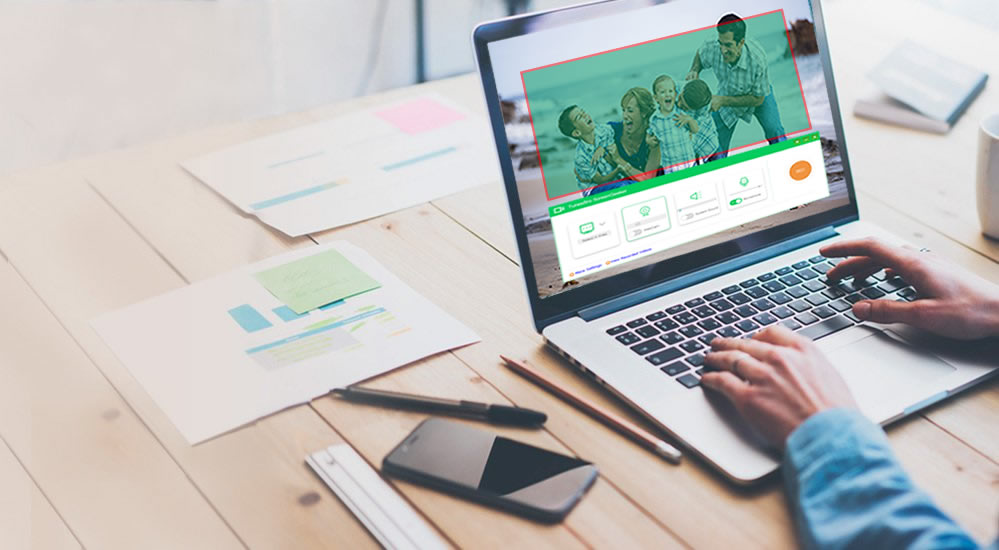If you forgot your Windows 10 password, don’t go running to a techie friend and try to reinstall Windows. A clean install will wipe all your data, so if you don’t have a recent backup, it’s not worth the trouble. Instead, there are several ways to bypass, reset and recovery a Windows password. Some methods are easier than others. Let’s look at a couple of these techniques and tools.
Change Local Password Policy Settings
If you have access to another admin account on your computer, you can use that to change the way the local password policy is enforced. In effect, you can remove the need for a password using this method. Although you won’t need deep expertise in WIndows to do this, you may not feel comfortable changing security settings on your computer. If that’s the case, skip to the last section of this article, which shows you a reliable tool to unlock your Windows 10 password instantly even if you currently don’t have login access.
To change the local password policy, you will need to login with an admin account that is different from your locked user account. Once you’re in, follow the steps outlined below:
Step 1: Open a Run dialog box and type in secpol.msc, and hit Enter. This will open the Local Security Policy window.
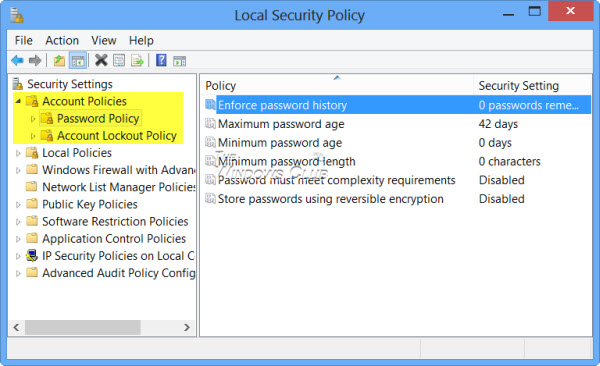
Step 2: In the menu pane on the left side of your screen, under Security Settings, go to Account Policies > Password Policy.
Step 3: Double-click each of the parameters you see in the main window and change the number to 0. When you change the fourth option to 0 (Minimum password length), what you are doing is effectively disabling the need to enter a password.
Step 4: You should also disable the “Password must meet complexity requirements” option after double-clicking to open the properties box for that attribute.
You can now exit the utility and log out of the admin account. When you login to your previously locked account, no password will be required. Of course, if you don’t have access to an admin account, this method won’t be possible. But before we see another great way to unlock a Windows 10 forgotten password, let’s look at one method that is NOT recommended.
Password Recovery: Why Not Do It?
Password recovery is, at best, a lengthy and complicated process that basically “cracks” your Windows 10 password. Most of the utilities in this class of applications are open-source, which means you really don’t know what you’re getting. You may be faced with malware attacks or end up with some other malicious code on your computer.
If you don’t have experience with password hashing and other related techniques, it’s going to be nearly impossible for you to crack your password. Additionally, even a good password recovery tool will take hours or even days to crack a complex password. And most of them don’t even work with Windows 10, so it’s just going to be a waste of time.
The Best Approach: Reset Windows 10 Password Instantly
If you want to unlock your password, the best way is to reset it to another one or simply blank it. The process is complex, but a trusted application like TunesBro WinGeeker Software can get you access in a matter of minutes. This highly regarded utility is a must have for any Windows computer owner because even inexperienced users can quickly unlock any forgotten Windows password.
It’s extremely simple to use. What you need to do is borrow a different computer or use a laptop to download and install the application. Then, insert a USB drive or a blank DVD and launch the application. The only thing you need to do is click on Burn, which will create what is called a password reset disk. This disk contains a boot sequence that lets the software reset your password on the locked PC.
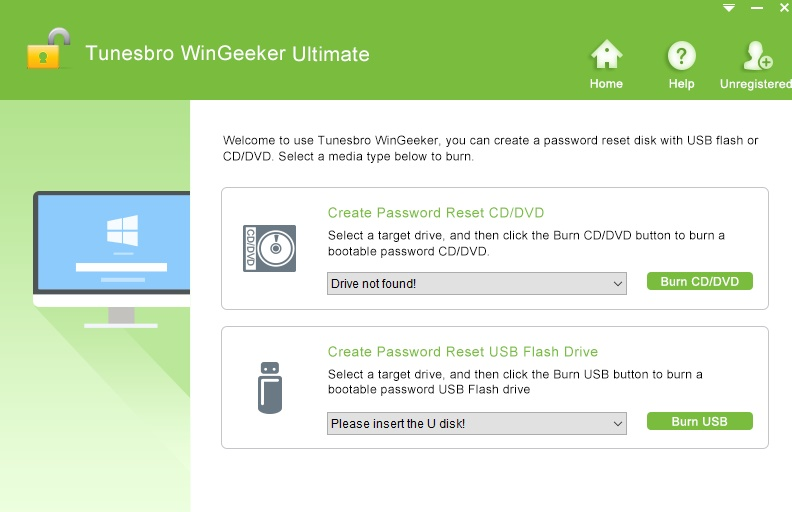
Using this disk, you can boot up your locked computer. The software contains the Windows Preinstallation Environment or WinPE that will allow this. By changing the boot order (press F2 or other special manufacturer’s key shown during startup) in the BIOS menu, the computer will boot into the WinGeeker program. All you have to do is select Windows 10 as your OS version, choose the locked account and hit the Reset Password button. In seconds, your password will be blanked and you can login without it after restarting your PC without the reset disk.
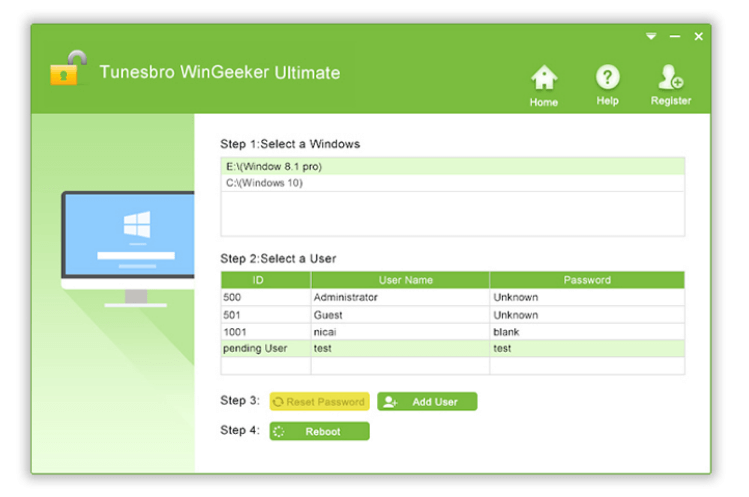
This no-fuss, no-mess approach is highly recommended because your data is left intact, and only your password is reset to blank. No experience, no additional software and no dreaded command line work to faze you. It’s the most simple and elegant solution to the problem of forgotten password on Windows 10 or older versions down to Windows XP and Windows Vista.