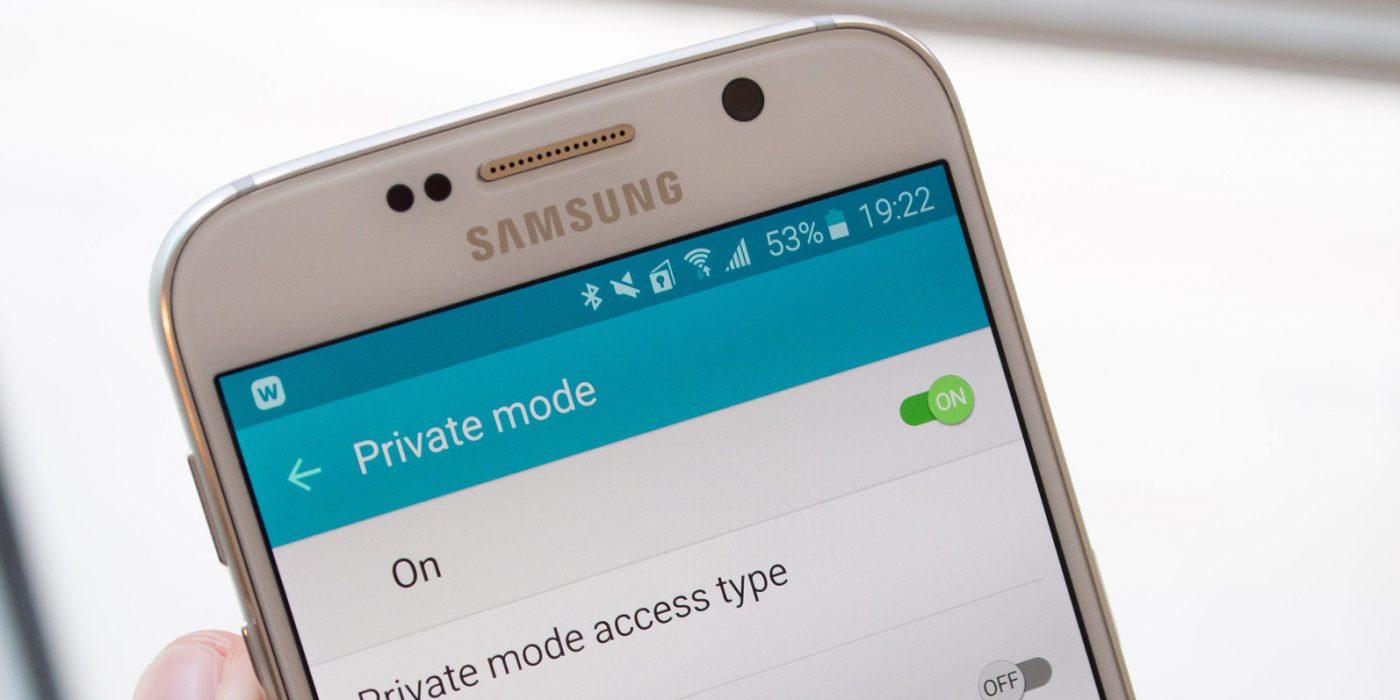A smartphone is a personal device, but sometimes you end up sharing it with others, even it’s for just a few minutes or a longer period. No matter the situation you are in, you most likely have some files you don’t want anybody else to see.
One manufacturer thought about this and, with their flagship from 2014, the Galaxy S5, the Samsung Private Mode was introduced. Basically, it’s a very convenient way to hide files you don’t want others to access.
It’s definitely a very useful feature and if you had no idea that you can use it on your phone as well – as long as you own at least a Samsung Galaxy S5 – we’ve put together a guide on how to use it.
How to enable Samsung Private Mode on your smartphone
On most phones, you can access this mode through the notifications menu, but if the icon is not present there, you can search through the menu.
Specifically, you need to follow these steps:
- Apps> Settings > Privacy and Safety. Here you will find the Private Mode option
- Tap on it
- Look for a toggle in the upper right corner and tap on it
- From the Private Mode menu, tap on access type and choose PIN, password, fingerprint or pattern type. One of this will be the authentication method which allows you to be the only one to activate the mode.
And this is it, you have successfully managed to activate Samsung Private Mode. Just be aware of the fact that the path to it depends on your operating system, so you may need to go through different menus in order to find these options.
How to use Samsung Private Mode
Now that you’ve set it up, it’s highly recommended it to move it to Quick Settings, for faster access and turning it on with just one tap.
After turning on Private mode, you can edit the access to some of your files from the Gallery, Videos, Music, Voice Recorder, My Files, or Internet apps.
Basically, if you want to hide them, so that nobody else can see them, enter one of these apps and follow the steps below:
- Select the items you want to hive. More than one can be selected at a time
- In the top right corner, look for the More option. Tap on it
- This will reveal several new options. Look for Move to Private and tap on it
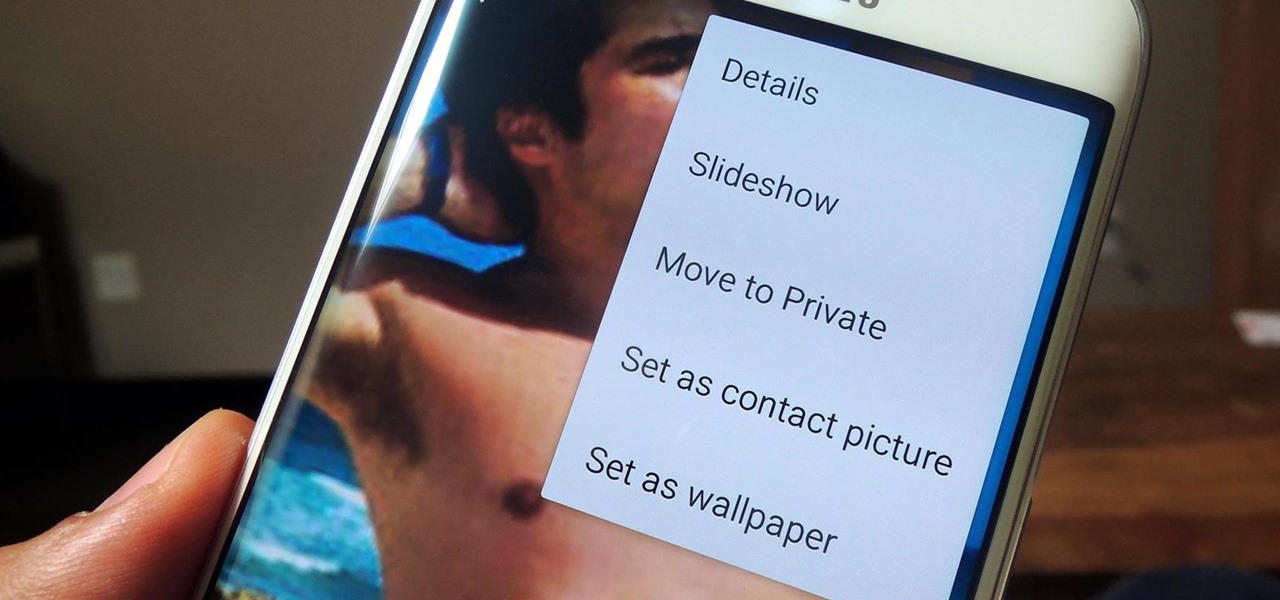
- Wait until the selected items are hidden
Private Mode can be set to automatically turn off after the screen is off or you can opt to do this by tapping again the Private Mode button in Quick Settings. After exiting the mode, the hidden files won’t be shown at all.
Is Samsung Private Mode a good security option?
Obviously, this is just an additional feature of your phone which, generally speaking, does the job. However, if you want something a bit more complex, which fully hides apps and restrict data, you can try a dedicated app.
But, once again, if you’re not a power user and you don’t want to hide more than a few pictures of videos, Samsung’s Private Mode is a cool little feature you could at least give a shot.