Sometimes, for various reasons, restoring your iPhone will be the only solution you have to overcome its issues and make full use of Apple’s operating system once again. This is done via iTunes and it will automatically update the device to the latest available versions. Still, there are situations in which you will want to restore your iPhone without updating at all.
For example, your phone may be jailbroken, so updating would change its status. There are also a lot of cases in which users have an older model, with just 16GB of storage, so updating it to the latest iOS version would result in a slower phone.
Therefore, restoring the handset without updating remains the best variant. But how it can be done?
Restore your iPhone 7 without updating to the latest iOS instructions (also works for newer models)
As you probably know, restoring an iPhone means that all the data and settings will be deleted and you will end up with a fresh new iteration of iOS. It’s highly recommended to backup important data, in case you need it later.
But without much further ado, these are the steps you need to follow:
- Connect the phone to your PC, using a USB cable, an
- Open iTunes and click on the Device icon
- In the interface, look for the Backups section and pick Backup Now. Wait until the entire process is finished. It should take only a few minutes
Ok, your backup is ready. Let’s see how you can restore it without installing the updated OS.
- Turn off the phone
- Press and hold the Lock button for three seconds
- After keeping the Lock button pressed for three seconds, also begin pressing the Volume Down button. Hold both buttons pressed for the next ten seconds.
- After ten seconds have passed, release the Lock button. You must keep holding down the Volume button until a pop-up shows in iTunes, saying that it has detected a device in Recovery Mode
- In iTunes, look for the Restore iPhone button. This should appear instantly. By pressing it, iTunes will ask you to pick a restore date
- Click the box that’s next to iPhone Name. This option will also appear in a pop-up window. Here, you will see your latest backups, including the one you’ve just made a few minutes ago, as a list in a drop-down menu
- Select the most recent backup, then click Restore. This will restore your iPhone without updating
The method presented above is guaranteed to work for iPhone 7 and newer models. But what happens if you have an iPhone 6S or an even older model? The method is relatively similar.
Restore your iPhone 6S without updating to the latest iOS instructions (also works for older models)
- Connect the phone to your PC, using a USB cable, an
- Open iTunes and click on the Device icon
- In the interface, look for the Backups section and pick Backup Now. Wait until the entire process is finished. It should take only a few minutes
The backup process goes exactly the same, but the next steps are slightly different.
- After the backup is ready, disconnect your phone from iTunes, but keep the program opened.
- Turn off your phone
- Hold down the Home button and keep it like that
- Reconnect the phone to your PC using the cable, while keeping the Home button pressed. Note: This doesn’t work all the time. If you will be taken to the lock screen, turn your iPhone off and try doing it again
- When you see the iTunes logo (it should appear after the Apple logo) on the phone’s screen, let go of the Home button. An image of a charging cable will also appear below the iTunes logo
- Go to iTunes and click on Restore iPhone. A pop-up with this option should appear in iTunes.
- Just like in the previous step, you will see a drop-down menu with the available backups. Pick the latest, then click Restore. Wait for a few minutes, until the process is finished.
Restore your iPhone without updating to the latest iOS instructions (jailbroken models-only)
As mentioned above, users with jailbroken iPhones will automatically want to avoid restoring their phones and updating, since the status of the phone will be lost. In this case, the restoring is made using Cydia.
These are the steps you need to follow:
- Back up your data, especially your important files. The process will delete everything on your phone, but the iOS version will remain the same and you will keep your jailbreak. Note: the iTunes backup can’t be used, since restoring your phone like this will remove the jailbreak.
- Open Cydia on your phone
- Tap on Sources. Here you will see the repositories the software can find packages from
- Tap on Edit, then Add, in order to add a new repository. Type http://cydia.myrepospace.com/ilexinfo/ in the text field which appears
- Tap Add Source, in order to add the repository to your Cydia sources
- While in Cydia, search for “iLEX RAT”. You should see several variants, so look for iLEX R.A.T. and tap on it
- Tap on Install, then Confirm, to begin installing the package. The app should appear on the phone’s home screen
- After opening the app, tap iLEX RESTORE, then Confirm. If everything was done properly, the restore process for your jailbroken phone will begin, without installing the latest iOS version.
And this is it! Above you can find three methods to restore iPhone without updating, no matter if you have a newer or older device, or if you have jailbroken it, in order to release the operating system’s full potential.
Which one of the methods did you use? Was the restore successful? Let us know, by commenting below!

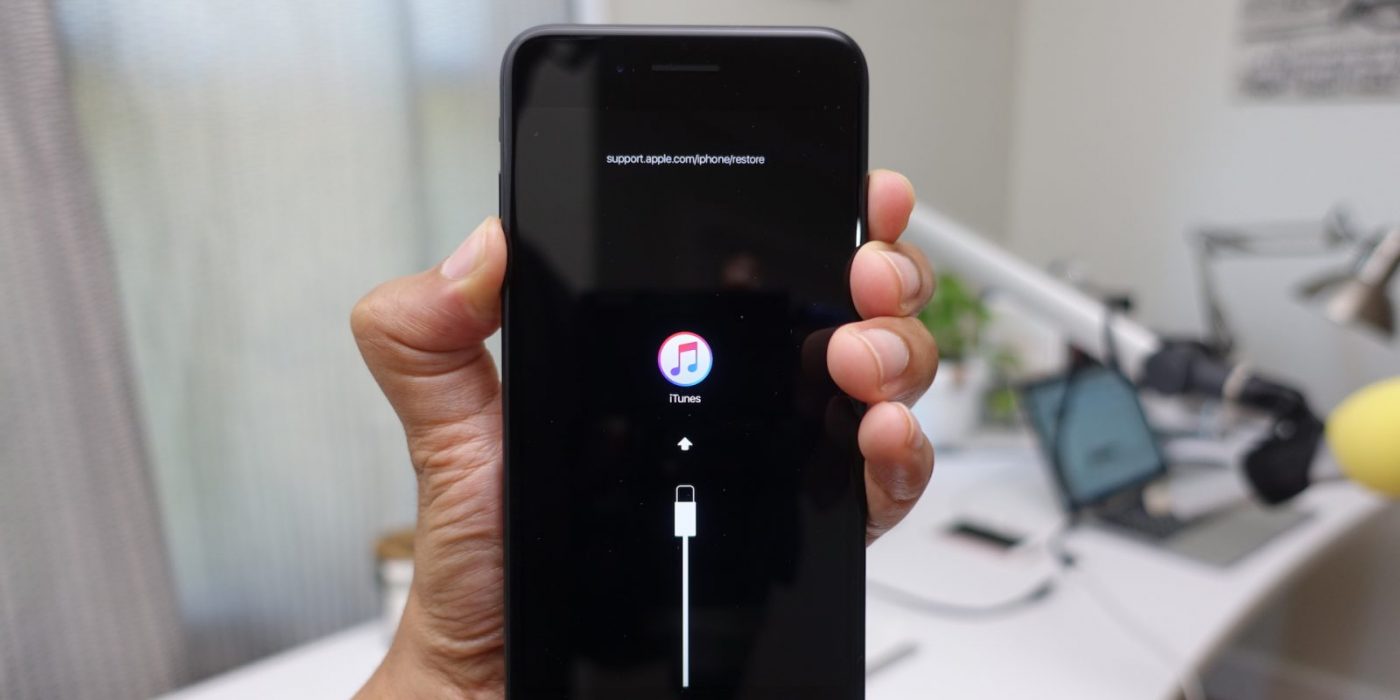
Comments are closed.