Not sure if your phone is Network Locked to Metro PCS? Find out!
To find out if your phone is Network Locked to MetroPCS, you’ll need a different SIM card (from a different network provider – NOT the Metro PCS one).
There are 3 easy steps that you can follow:
- Insert the “non-accepted SIM card” in the phone (Please make sure the new SIM Card is activated, if not contact the Mobile Operator that sold it to you)
- Wait for the phone to load.
- If your SIM card has a PIN code (4 digits), you will need to insert it.
Afterward, if your phone displays one of the following messages, then you can be sure that your device is network locked:
“SIM Network Unlock PIN” or “Network locked“
All Metro PCS devices that have the release date before 1st March 2015 can only be unlocked by an unlocking code. Therefore, if you place an order for these devices, you will receive one or more unlocking codes.
Please note that in this case, you will need a different carrier SIM card (Not Metro PCS) inserted into the phone when entering the codes.
“This device can be remotely unlocked if eligible. Please use the ‘Device Unlock Application’ to unlock the device”
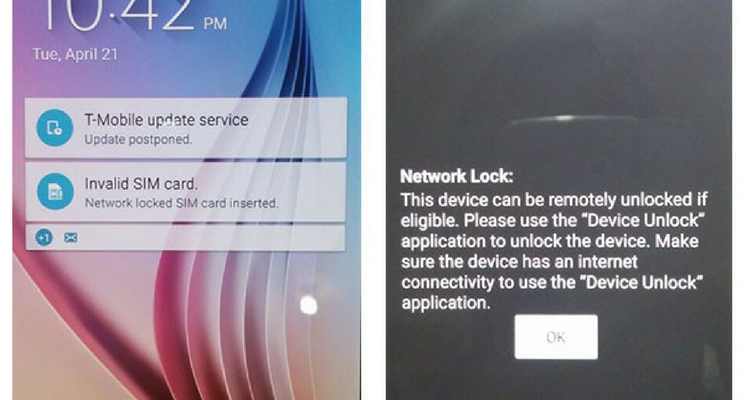
All the Metro PCS devices that have the release date after 1st March 2015 can only be unlocked through the Metro PCS Device Unlock App.
For these handsets, the unlocking process is a bit different and doesn’t require a code because there is no designated field in which the codes can be inserted. Your device’s IMEI will need to be registered as Unlocked/Eligible, in Metro PCS’s database and afterward, you are required to open the Metro PCS Device Unlock App and select the Permanent Unlock option. Please note that in this case, the Metro PCS SIM card needs to be inserted into the phone before performing the unlocking process.
Your phone can be unlocked in both of the above-mentioned cases even if Metro PCS will tell you that you are required to wait for 90 days before the device becomes eligible for unlocking.


Comments are closed.