There’s no doubt that Samsung Kies is one amazing program, allowing you to easily manage all the content on your handset. As you probably know, in order to use it, the first thing you need to do is connect the phone to the program. But, sometimes, it looks very difficult to do it…
There are various situations in which Kies is not connecting to your phone, but, like always, there are some solutions as well. If you’re trying to do this and a connection between the two can’t be established, follow the guide below and you will find a fix!
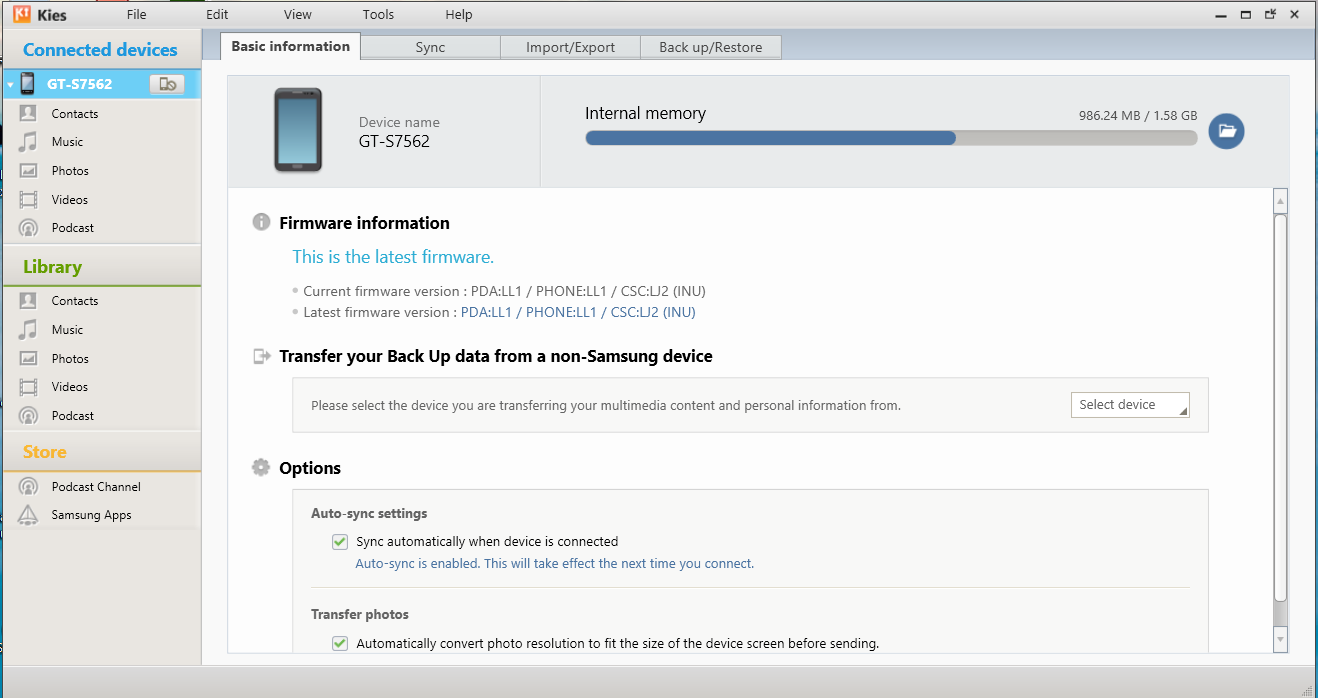
When trying to sync your phone to Kies, there are a few situations in which it can be said that you have connection issues. Specifically, we’re talking about the following:
Samsung Kies seems to be connecting forever
This is actually the most common problem among Samsung users. After connecting the phone to Kies, the software doesn’t seem to recognize the device and the “Connecting…” message keeps showing.
Basically, no matter how many times you’re trying, it just doesn’t work. In this case, the problem causing this could be a dysfunctional USB or a software incompatibility issue.
What should I do?
Kies’ troubleshooting wizard can provide the help you need in this situation. In the software’s home screen, tap on “Troubleshoot connection error” and remove the USB cable from your phone in order to continue the process, as you will be asked.
Simply follow the instructions you will receive, then run the actual troubleshooting wizard. When you’re done, you should be able to connect the phone to Kies properly.
If the problem persists and Kies is not connecting, you can try updating the driver for your handset.
On your PC, go to Program Files (x86) > Samsung > Kies > USB Driver. Here you should find a file called “SAMSUNG_USB_Driver_for_Mobile_Phones.exe. Launch it and wait until the update is over. Try connecting the phone to Kies again.
Kies cannot detect my phone
This is another common issue related to Kies. Simply put, the software is unable to detect your phone. For this, there are a few tips you can try, proven to be successful, according to many users.
What should I do?
- Disconnect the phone and reconnect it again to your PC
- Use a different port to connect the cable
- If you’re using a USB hub, connect the USB cable directly to the computer
- In Kies, go to Information > Check for updates. If a new version is available, update to the latest version
- Restart both Kies and your computer, followed by a phone reboot
- Make sure your phone is supported by the Kies version you are using
Additionally, you can also go to Tool > Reinstall device driver, then click Reinstall in the pop-up windows which will appear. After you’re done, try reconnecting your phone.
Kies says my device is not supported
This is actually very easy to solve since the explanation is easy: it depends on the Kies version you have installed. To be more specific, Kies 2.6 supports Samsung phones with Android 4.3 and less, while Kies 3.0 supports Android 4.3 and above.
What should I do?
If you have multiple Samsung devices which you use alongside Kies, you can install both variants of software on your PC. Otherwise, update the software according to the Android version you have on your phone and the error shouldn’t appear anymore.
Kies doesn’t sync properly with the phone
Basically, the main function of this tool is syncing all the files on your phone with your PC. However, sometimes it’s unable to do it and displays the “An error has occurred while preparing to sync” message, no matter the phone you’re trying to connect.
What should I do?
In most cases, this error is created by the preferences, so the first thing you should do is check them. Go to Tools > Preferences > Device and see if all the options under Initialize System Log are checked. If they are no, check them and try connecting the phone again.
If the problem is still present, it means that there’s an issue with your PC. Go to Control > Panel > Programs > Default Programs > Set Default Programs and click on Outlook and make it your default option, then save the changes. You shouldn’t get the error anymore.
Hopefully, these tips will help in case Kies is not connecting to your phone. We would totally appreciate some feedback on this guide, so let us know how it went, using the comments section below!


Comments are closed.