If you own an iPhone or any type of Apple-made device, then iTunes is one of those mandatory apps you need to have installed on your PC. However, it’s not perfect and from time to time it starts running very slow. Actually, I can’t even use the word “running” here, considering how my experience with the platform was some time ago.
Fortunately, there are some things you can do in order to solve this problem. And the great part is that they’re very easy to apply, bringing quick results. Yes, we’re talking about how you can deal with iTunes running slow and give is a bit of a speed boost.
Why is iTunes running slow?
The idea is simple: it has a lot of features, some of them being actually useless for most users. These features require resources and, depending on your PC, the lack of these resources can make it very slow.
But hey, at least Apple allows disabling them, so you can improve the way iTunes works and behaves. There’s no need to look for alternatives to this software, because there’s a solution for your issue. Ok, solutions.
How to make iTunes run faster?
As mentioned above, it’s all about disabling the features you don’t use that much. Below you can find a list with them, as well as how to turn them off, in order to improve the speed of the software.
Disable the services you don’t need
By doing this, you will observe a significant speed improvement. Simply go to Edit > Preferences > Store and deselect features like Sync playback information and Sync podcast subscription. Simple as that.
Disable Genius
One of the things that makes iTunes running slow, as it’s working in the backgroud, is Genius. Basically, it sends info about your library to Apple, so it need some resources for this.
Go to the iTunes menu bar > Store > Turn Off Genius. You should definitely see an improvement after this.
Disable Automatic Syncing
Technically speaking, disabling this feature will prevent iTunes from beginning to sync songs when you connect your device to your PC. Also, it prevents iTunes from freezing up from time to time.
In order to do this, connect an iDevice to your PC, choose it, then uncheck the “Automatically sync when this iPhone/iPad/iPod is connected option.
Disable Smart Playlists
Sure, some users can find this feature very useful sometimes, but what if I told you that it’s one of the main causes behind iTunes running slow. Actually, removing it will make the platform run up to three times faster!
In order to disable the feature, look for Smart Playlists in the menu, right click it, then Delete.
Wrap-up
After applying these changes, you should observe a notable speed increase in the way iTunes works. Seriously, it should start running way faster than before, which is nothing but good news!
Have you tried this tricks? How did they work for you? Let us know, by dropping a few lines in the comments section below!

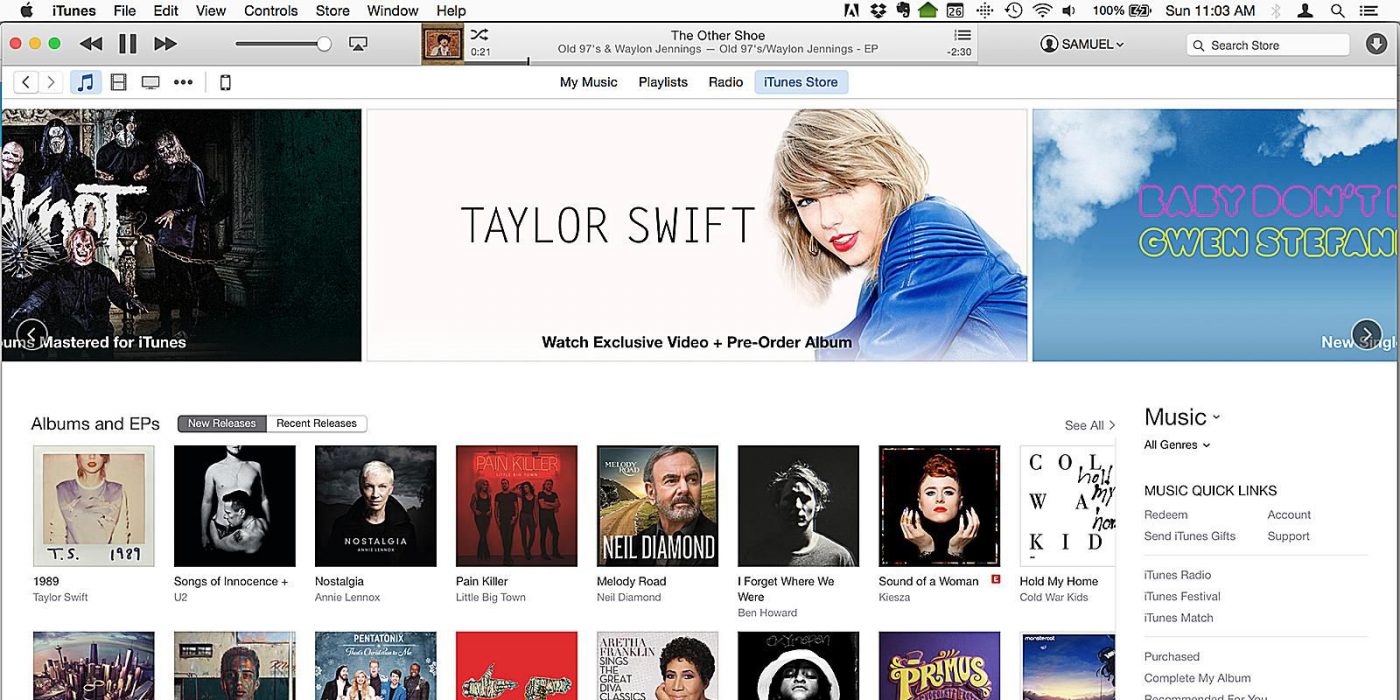
Comments are closed.