A relatively new error Android users complain about has the code 924. Like others, the Google Play Store Error 924 occurs when you try to update apps. However, unlike other errors, this one is actually pretty easy to solve.
Why do I get this error?
In most cases, the error appears when you don’t have a network connection, but it looks like the error message appears in other situations as well, reading the “App can’t be updated. Try again, and if the problem continues, get help troubleshooting. (Error code: 924)”
How to solve Error 924 in Google Play
As mentioned above, it’s pretty easy to solve this app, so we have three methods through which this can be done.
Method 1: Check your Internet connection
The first thing you should start with is checking your Internet connection. Specifically, Wi-Fi, because who wants to update app using cellular data?
In order to make sure that it’s fast enough, you can also perform a speed test. If it turns up that it’s too slow, this could be the main reason why you get the Google Play Store Error 924.
Method 2: Clear Google Play data and cache
- Go to Settings > Apps and display all of them
- Look for the Google Play Store app then tap on it
- Clear the app’s data and cache
- Repeat the previous two steps for the Download Manager
If this doesn’t work, there’s one more thing you can do.
Method 3: Perform a factory reset
If the previous two methods don’t stop the Google Play Store Error 924 from popping up, the only way to fix this is to factory reset your device.
Depending on your phone model, perform a factory reset, let your device reboot and try downloading or updating apps again.
Most likely, you won’t get the error anymore, but you will lose all your data. However, if you back up all your stuff to an SDcard or in the cloud, everything should be ok.
Let us know which one of these methods got you rid of the Google Play Store Error 924, by dropping a few lines below!

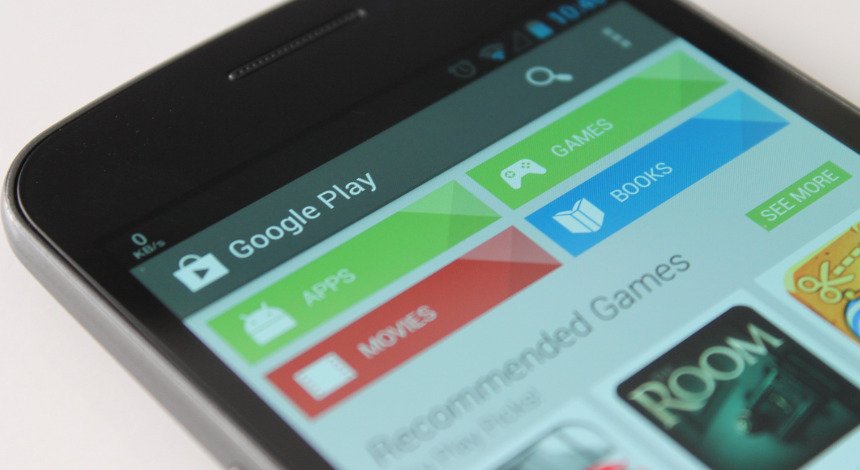
Comments are closed.