Among the most common errors Android users get when they’re trying to download apps is the Google Play Store Error 920. The message it displays is “Update or Download for ‘App Name’ could not be downloaded due to error. (920).”
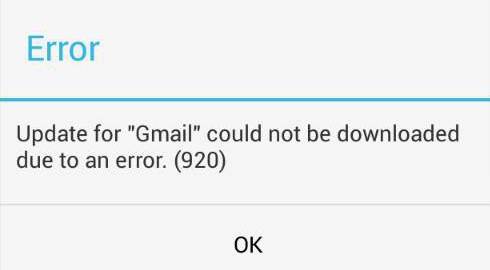
Today we’re discussing about some of the methods you can use in order to get rid of this error as quick as it gets.
Why do I get this error?
There are quite a few theories about the actual reason that is causing this error. Some users revealed that it can be caused by Google’s server. If you wait for about 10 or 15 minutes, then retry downloading the app which triggered the error, you should be all good. Besides this, a good ol’ restart can also do the trick.
On the other side, it was reported that phones using a custom ROM, like Cyanogenmod-based devices, are the most prone to get the error.
How to solve Error 920 in Google Play
After some research, we’ve come across four methods to fix the Google Play Store Error 920.
Method 1: Make sure your Internet connection is stable
- The error could appear if you’re downloading or updating an app over a weaker internet connection. Here are the steps you can follow in order to solve this:
- If you’re on mobile data, turn it off, then on again.
- If you’re on Wi-Fi, turn it off then on again. Or you can change to a mobile data connection.
- Go to the Play Store and try downloading or updating apps again, in order to see if it works.
Method 2: Uninstall or Reinstall the app causing the error
- Go to your device’s apps list and look for the one that is causing the error.
- Tap on it
- Clear Data and cache
- Uninstall the app
- Go to the Play Store and see if this fix works
Method 3: Clear Google Play Store cache and data
- Go to Settings > Apps and look for the Google Play Store
- Tap on Clear Cache and Clear Data
- Repeat the previous two steps for Google Play Services
Apparently, this is the most effective method and you should have no problems with installing or updating apps after this.
Method 4: Remove your Gmail account
- Go to Settings > Accounts > Google
- Choose your Gmail account and Remove it
- Restart your device
- Add your Google account again and see if it works.
And this is it. Let us know which of these two methods worked for you, by dropping a few lines in the comments section below!

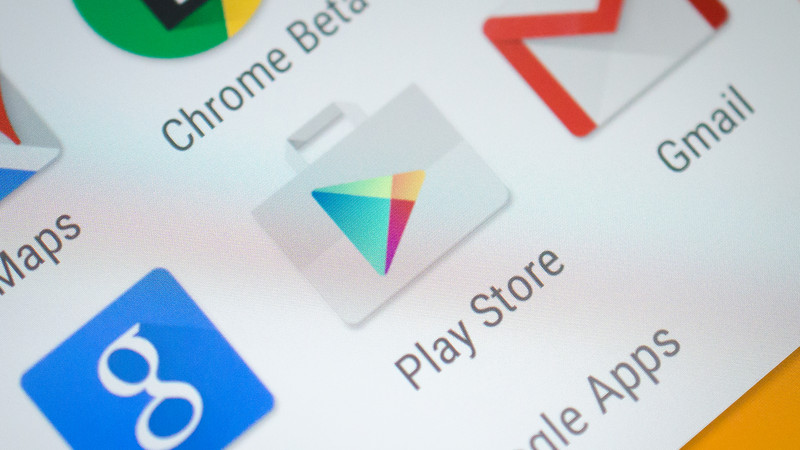
Comments are closed.