Android version and ROM type
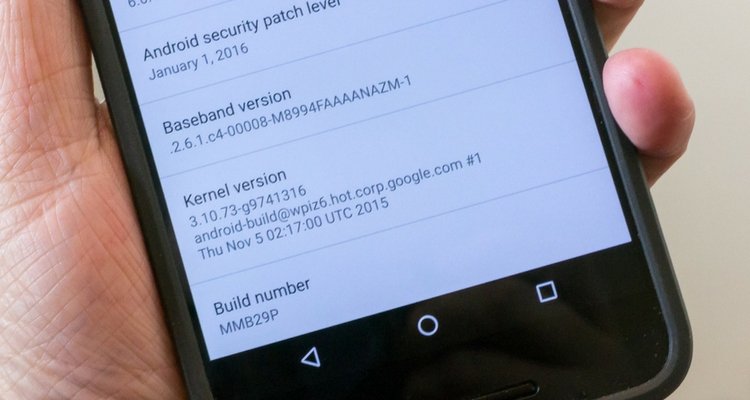
Knowing the Android version and ROM type of your device is important for several reasons, like for example when you want to see if there’s an updated version of the software available. But why it’s important to know the Android version and ROM type of the unlocking process?
Well, the ROM type might have an important word to say in the unlocking process. In some situations, the network unlock code might not work if your phone is rooted or using a custom ROM. Once returned to the stock original ROM, the code will successfully unlock your phone.
The Android version, on the other hand, has an important word to say when it comes to using hidden menu codes, like codes for prompting the unlock message, codes for checking the lock level of your phone, codes for access into the debugging screen etc. For some Android versions, especially for the newest ones, the hidden menu codes do not work. That’s why in case the unlock code doesn’t work, some troubleshooting methods that involve the use of hidden menu codes will not be available for use.
In order to check the Android version and ROM type on your phone please go to MENU -> System Settings -> More -> About Device. Check the exact data you have under:
- Android version: for example 4.4.2
- Model number: for example SM-G900F
- Build number: if your phone has the stock original ROM then the model number is included in the build number. For example KOT59H.G900FXXU2ANG1

Comments are closed.