After Android 5.0 Lollipop started rolling out, a lot of Android Users started complaining about a new Error. Specifically, we’re talking about Google Play Store Error 505, which can be pretty annoying to fix, but we do have a solution!
Why do I get this error?
The bad part about this error is that there are a lot of reasons which can cause it, so we don’t know the exact reason.
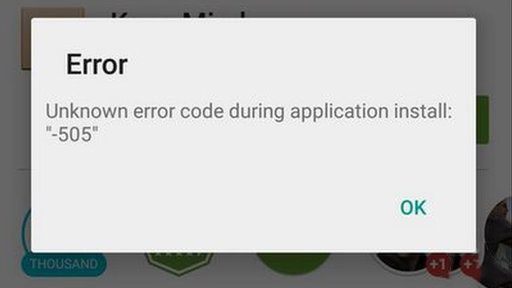
You could get this error if you’re using an older version of the Play Store, while the cache memory can also cause issues, like icons vanishing. It can also be a sync error caused by your Google account, an issue with the Adobe Air app or, finally, a data crash.
Don’t worry, though, the fix is right away!
How to solve Error 505 in Google Play
In most cases, a factory reset will solve the problem and you won’t get the Google Play Store Error 505 anymore. However, if you don’t want to do this, we have some alternatives!
Method 1: Clear Google Play Cache and Data
- Go to Settings > Apps
- Look for the Google Play Store and tap on it
- Clear the app’s cache and data
- Repeat the previous two steps for Google Play Service and Download Manager.
- Launch the play store and see if you can install apps
Method 2: Adjust some of the phone’s settings
- To our surprise, some users reported that this method got them rid of the Google Play Store Error 505.
- Go to Settings > Date and time, then uncheck the “automatic date & time option”, as well as “automatic time zone.”
- Set a wrong date and time
- Go back to the home screen, then go to Date and time again
- Manually set the correct date and time, then recheck “Automatic date and time”
- After this, go to Settings > Apps and show all apps.
Method 3: Reconfigure your Google Account
Re-adding your Google account on the device can also solve the problem, especially if you’re using one for multiple devices.
- Go to Settings > Account
- Tap on Google and select Remove Account
- Restart your device
- Add the Google Account back, going through the complete setup process
Method 4: Reinstall the apps which trigger the error
Like a lot of other errors, the Google Play Store Error 505 pops up when you try to update specific apps. In this case, you can try uninstalling them.
- Go to settings> Apps
- Look for one of the apps that trigger the error
- Clear its cache and data, then uninstall it
- Repeat the previous step for all apps causing this error
- Restart your phone
- Go to the Play Store and try reinstalling all the apps that you have removed
Method 5: Reinstall Google Play Store Updates
- Go to settings > Apps
- Look for Google Play and tap on it
- Tap on the three dot icon in the upper right corner
- Choose Uninstall updates and tap ok
- Open Google Play, then go back to your home screen
- Connect your phone to the Internet and the app will update itself automatically
- Try downloading or updating an app, in order to see if the fix worked
And this is it. These are some of the solutions you can try in order to fix the Google Play Store Error 505. Which one worked in your case? Let us know, using the comments section below!

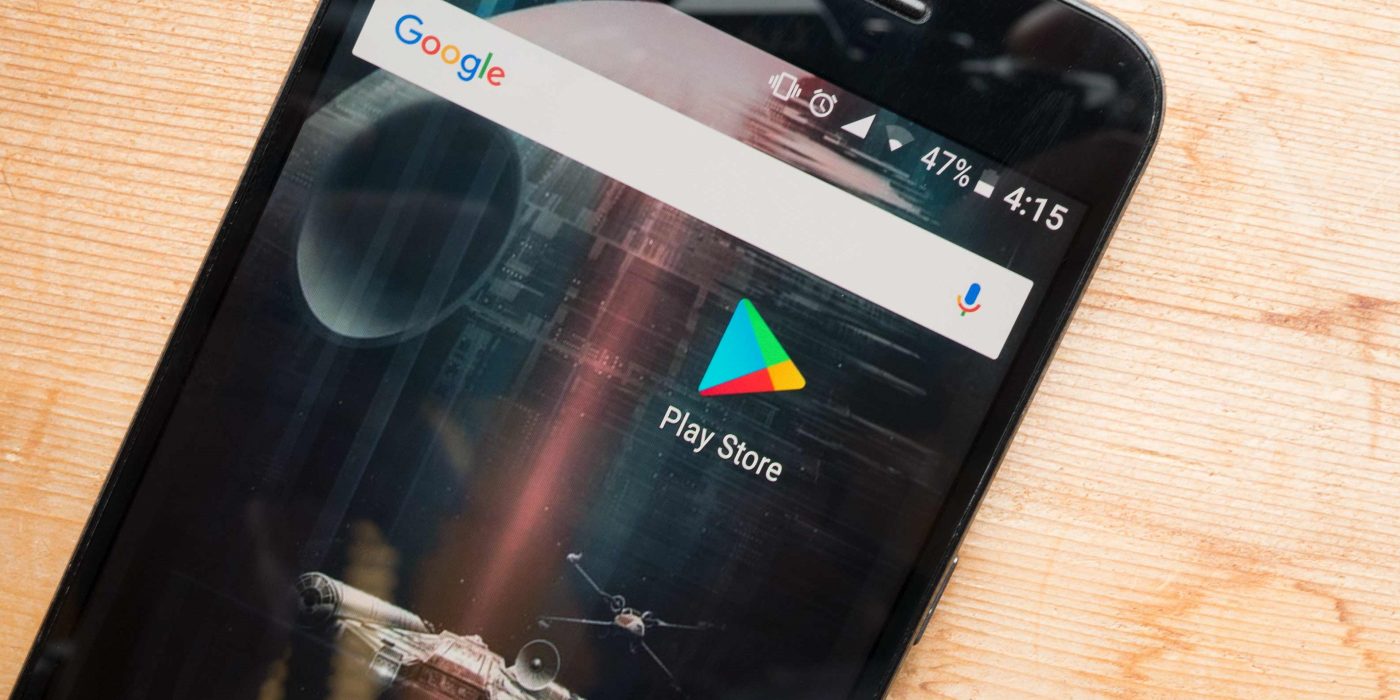
Comments are closed.