We tend to store a lot of things on our smartphones, not to mention that apps also need some space, depending on how much data and cache memory they’re consuming. And, believe it or not, this can cause issues with the app store!
For example, we have the Google Play Store Error 20, which makes it impossible to install new apps or update those you already have. But, like always, we have an easy and quick to apply solution for this.
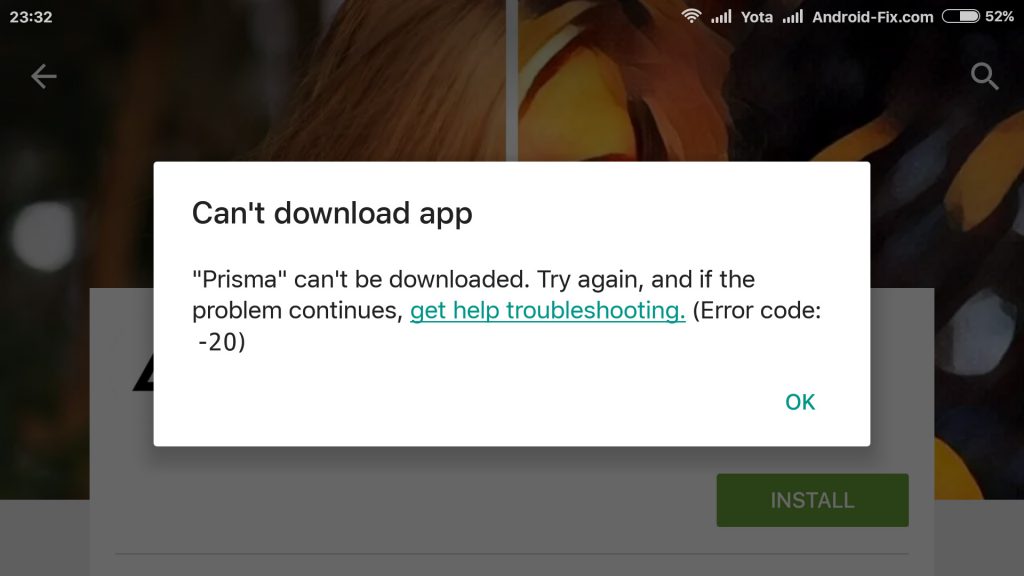
Why do I get this error?
It’s your device’s lack of internal storage space which causes this error. Basically, there’s no room for new apps or update packages. Therefore, the Google Play Store Error 20 is triggered. Simple as that.
How to solve Error 20 in Google Play
Surprisingly, there’s not one, but four ways of solving this error.
Make some room on your internal storage
First of all, you can start by freeing some space. Start with the apps you don’t need anymore or items in the gallery that are useless.
Clear the cache of some apps
If this doesn’t create the space you need, try clearing the cache memory of some apps. Instagram, YouTube or Messenger tend to occupy a lot of space with the cached items.
- Go to Settings > Application Settings
- Look for the apps which have the most cached memory and tap Clear Cache
- Restart your phone
Uninstall Google Play Store Updates
Finally, you can get rid of the updates.
- Go to Settings > Application Settings and look for Google Play, then tap on it.
- Look for Uninstall updates and tap on it. This will get your phone’s apps back to stock versions.
Besides this, some users claim that a simple restart can solve the issue caused by Google Play Store Error 20. We don’t guarantee for this, but it’s worth giving it a try. After all, it takes less than 1 minute.
So, which one of these two methods was successful for you? Did a simple restart got rid of the Google Play Store Error 20? Let us know, using the comments section below!

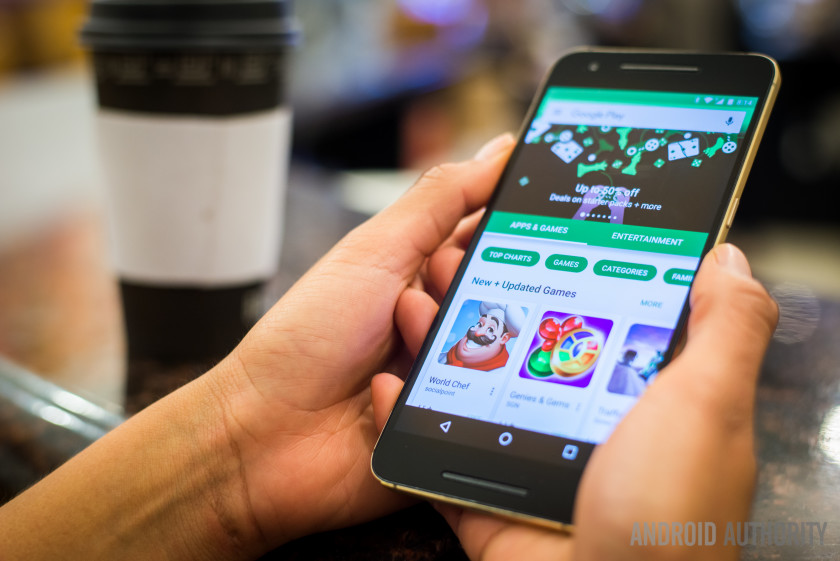
Comments are closed.