If you want to enjoy the latest features offered by developers, it’s highly recommended that, from time to time, to update your apps. However, some users are complaining that they’re getting a specific error while doing this.
I’m talking about the Google Play Store Error 110, which also occurs while installing some apps. But there is no need to worry, since it’s actually common among specific categories of users and there’s also a very quick fix for it.
Why do I get this error?
Usually, the Google Play Store Error 110 is noticed among update Android versions or handsets using custom ROMs. It is also said that tablets are more prone to get this error, but there’s nothing official regarding this.
Secondly, the app can be caused by the incompatibility of the operating system. If you’ve performed a manual update instead of over-the-air, the file you’ve installed is probably not compatible with the device.
Finally, app incompatibility is also known to cause this.
How to solve Error 110 in Google Play
If you’re getting the 110 error code in Google Play, you can follow these steps in order to fix it:
- Settings > Application Manager > Google Play Store
- Look for Clear Cache and Clear Data and tap on them
After this, you should be able to install apps easily, no matter if you have a stock or a custom ROM.
If this doesn’t work and the error persists, there is another way to install apps. Sure, it takes a bit longer, but you can be sure that it works.
Specifically, you can try installing the app’s .apk file manually. In order to do this, you need to go to Settings > Apps > Application Settings and check the Unknown sources option. This will allow you to to install apps from sources outside the Play Store. Be very careful with the source of the file, though, since you can easily get a virus.
Let us know if the first method worked for you, by dropping a few lines in the comments section below!

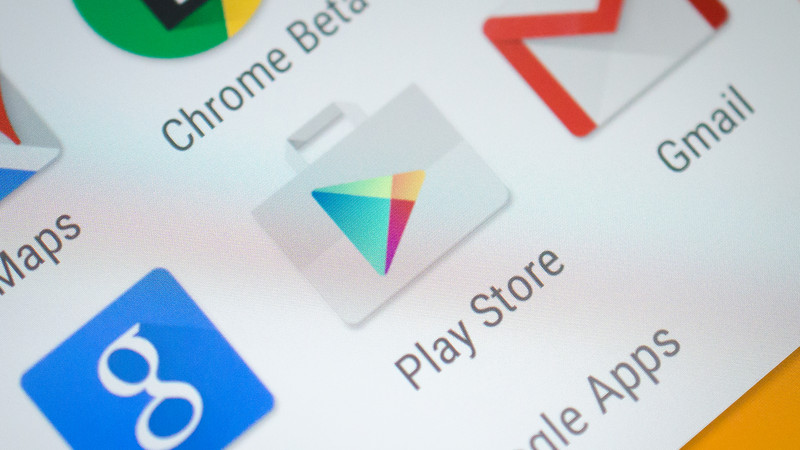
Comments are closed.