
A factory reset is necessary if you’re selling, trading, or giving away your Samsung Galaxy phone. It wipes all personal data. It can also fix software issues that updates didn’t solve. Resetting returns your phone to its original state, like when you first bought it.
This guide by UnlockUnit will show you how to factory reset your Samsung Galaxy phone. We’ll also cover how to back up your data before you reset. If you lost your device, we’ll explain how to reset it remotely, but try to locate it first.
Before You Reset: Back Up Your Data
A factory reset takes just a few minutes, but first, back up your data. This prevents losing anything important and keeps your settings intact for easy restoration.
How to Back Up Your Samsung Galaxy Phone
Before resetting, back up your phone. Use your Samsung account, Google account, or Smart Switch. This way, you can restore your settings and data after the reset.
If you’re switching to a new Samsung phone or using the same one after the reset, use Samsung Cloud. It’s easy and exclusive to Samsung devices. Samsung Cloud backs up:
- Call logs
- Messages
- Contacts
- Calendar
- Clock (alarms)
- Settings
- Home screen (widgets and custom settings)
- Apps
- Voice recordings
If you’re moving to a non-Samsung phone, use Google One. It works on any Android device, but some settings might differ. You can also use SmartThings to back up your phone remotely if you can’t access it.
Follow UnlockUnit’s guide to back up your Samsung device to the cloud or external storage. Set up automatic backups to keep your data safe.
How to Factory Reset Your Samsung Galaxy Phone
You can factory reset your Samsung Galaxy phone in three ways. Whether you have access to the device or not, UnlockUnit has you covered.
Before resetting, make sure you have:
- Samsung account details
- Google account details
- Lock screen PIN, password, or pattern
Factory Reset Through Settings
If you can access the phone, this is the easiest way.
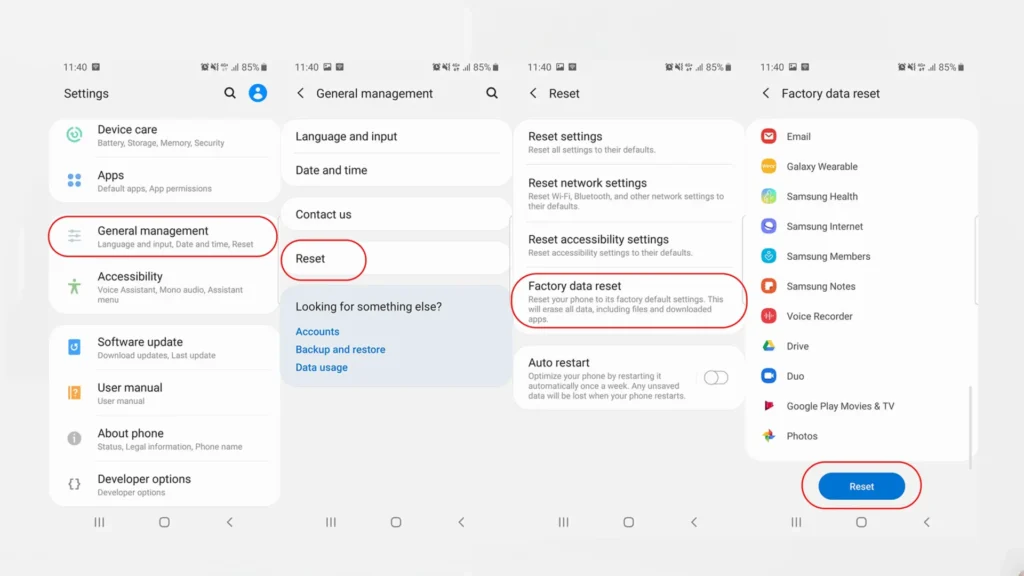
- Open Settings
- Go to General Management
- Tap Reset
- Select Factory data reset
- Scroll down and tap Reset
- Enter your lock screen PIN, password, or pattern
- Tap Delete all
- Enter your Samsung account password
- Tap OK
Your phone will reset and display the setup screen.
Factory Reset Using Buttons
If your phone won’t start or you’re locked out, use the buttons.
- Turn off your phone
- Hold Power and Volume Up until the recovery menu appears
- Select Wipe data/factory reset
- Choose Factory data reset
- After resetting, select Reboot system now
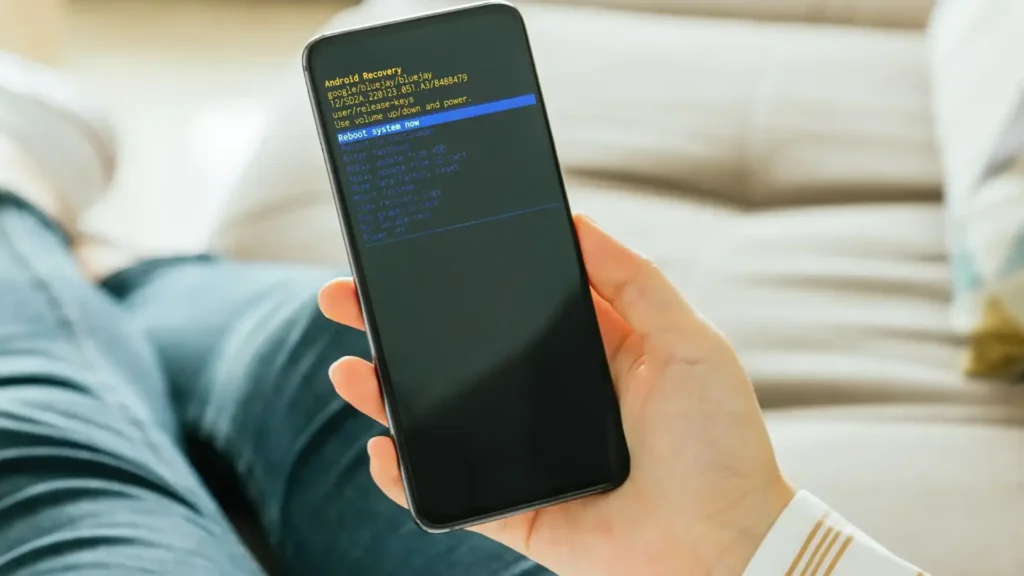
Factory Reset Using SmartThings Find
If you can’t access your phone, reset it remotely with SmartThings Find.
- Go to the SmartThings Find website
- Sign in with your Samsung account
- Open the menu in the upper-left corner
- Select your phone
- Click Erase data
- Enter your Samsung account password
- Click Erase
Conclusion
A factory reset can fix certain software problems. If you’re keeping your device, make sure you’re using all its features. Your Samsung Galaxy can be a powerful tool when used correctly.

