
Why is my phone always disconnecting from Wi-Fi networks? Most smartphone functionalities may be unavailable unless the device is connected to the internet. This implies that, when cellular data is absent, the phone must remain connected to a Wi-Fi network to access the Internet. There are few things more irritating than attempting to view a video on your phone and having it freeze because your phone’s connection is unstable.
That said, it’s irritating when your smartphone suddenly disconnects from the Wi-Fi network, and it’s much more annoying when it occurs frequently quickly after you rejoin, no matter what phone or configuration you have, Wi-Fi difficulties are quite prevalent. Fortunately, there are a variety of solutions for a Wi-Fi signal that won’t quit disconnecting.
Why Your Phone Always Disconnects from Wi-Fi networks?

The problem with your device could be caused by a variety of factors. It might be your phone, the WiFi router, temporary network issues, the mobile hotspot device, or anything else. Regardless of what created the problems, Here are some possible reasons :
The network is overburdened with wireless users. Wi-Fi signal is weak or non-existent on the smartphone. Wi-Fi has been disrupted by radio interference. The Wi-Fi network settings on your smartphone are no longer updated, Your phone could be disconnected because of smart Wi-Fi settings. Your smartphone’s Wi-Fi may be disabled by your apps. Someone on the network is intentionally disconnecting your phone. The MAC address changes on a regular basis. It’s time to upgrade your smartphone. It’s time to reset your smartphone
Ways To Fix Disconnecting from Wi-Fi
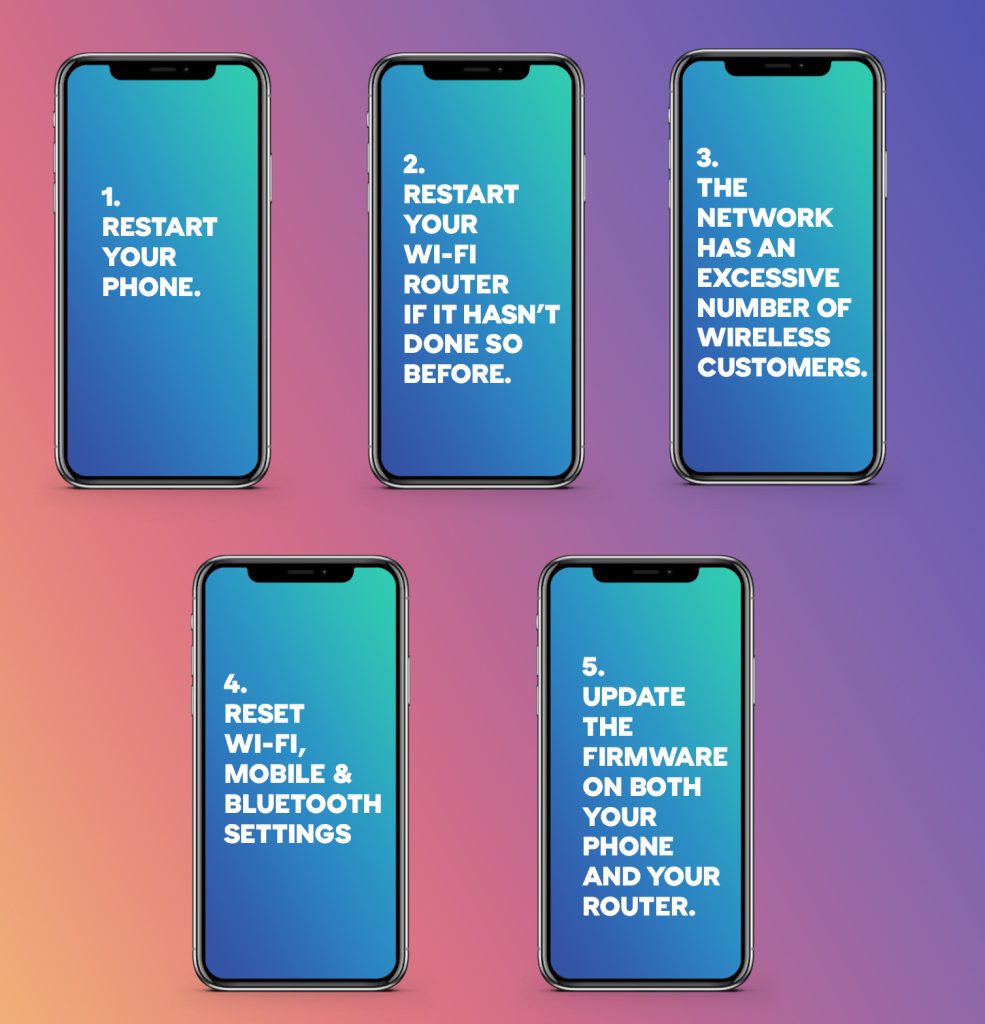
Restart your phone
A simple restart of the device is typically the sole answer to many issues. So, before you look into the other possibilities listed below, try rebooting your smartphone and seeing whether your Wi-Fi disconnects no longer. If you have access to them, restart the router or access point as well.
Restart your Wi-Fi router if it hasn’t done so before.
Restarting the router, like resetting your phone, might assist if your WiFi keeps disconnecting on Android. Normally, this will reset the router’s hardware and resolve any internet issues that may be present.
If your router is powered, we suggest unplugging it, leaving it for a minute, and then plugging it back in. That should be enough to reboot the machine.
Meanwhile, the power button on a battery-powered router or Mi-Fi may be found on the hardware. Use it to turn the router off, or see the user manual for instructions on how to restart it.
If your phone is linked to a Mobile Hotspot, just restart it.
Reconnect your Android phone to the network and test whether it now works properly.
The network has an excessive number of wireless customers.
The number of wireless users that can connect to a single access point is limited. Performance difficulties and abrupt disconnections are likely to occur if there are too many connected devices. Force other devices to disconnect if you have admin access to the Wi-Fi network. To prevent these devices from rejoining, add or update the Wi-Fi password. Alternatively, try whether another access point in the same network is less busy and connect via it.
Reset WI-Fi, Mobile & Bluetooth settings
When Android keeps disconnecting from Wi-Fi, you may reset your network settings, which is a frequent method for resolving network-related difficulties. You won’t lose any data in the process, so don’t be concerned.
Resetting your Android phone’s network options will only remove WiFi settings and stored networks, as well as associated Bluetooth devices, mobile network settings, and so on.
In actuality, this might be useful if your Android device’s WiFi constantly disconnects. To reset your Android network choices, follow the instructions below.
Update the firmware on both your phone and your router.
If none of the following suggestions work, it’s possible that you’ll need to upgrade your devices.
While the issues are primarily connected to what we’ve already discussed, it might also be a simple software issue that can be resolved with software upgrades.
Updating your router should not be a difficult task. Simply look up the methods in the user’s handbook or go to the manufacturer’s website.
Meanwhile, you may upgrade your Android phone by following these instructions.
Conclusion
If your phone is still having difficulties establishing a stable Wi-Fi connection, try selecting “Reset All Settings,” but keep in mind that this will wipe out all of your saved passwords, preferences, and other information.
If you’ve tried everything and your phone still won’t stay connected, it’s time to call your internet service provider (ISP) or Your Phone’s manufacturer.


Comments are closed.