There are still a lot of smartphones out there that shoot videos in the 3GP format. And even though the image is not always the best, the sound can be pretty good, making you want to somehow extract just the sound and forget about the video. Basically, you want to convert 3GP files to MP3, right?
Well, what if we told you that this is actually possible and very easy to do?
Apparently, there are a lot of people confronted with this issue, since 3GP is restricted solely to phones, while MP3 can be played anywhere, not to mention the superior sound quality. Also, a lot of players are unable to deal with this format, so smartphone users (and not only) stick to MP3 if they really want to save a sound file they captured with their phones’ cameras.
What methods can I use to convert 3GP files to MP3?
Like in way more other cases, there are two main methods you can try if you want to convert files from a format to another: use an online converter or a standalone tool. And this is exactly how what we’re going to do with the 3GP files we want to transform in MP3s.
How to convert 3GP files to MP3 using an online converter
Obviously, we’re starting with an online service, because we’re presuming that anybody who wants to convert these files wants to do it quickly, so there’s no time for installing additional software.
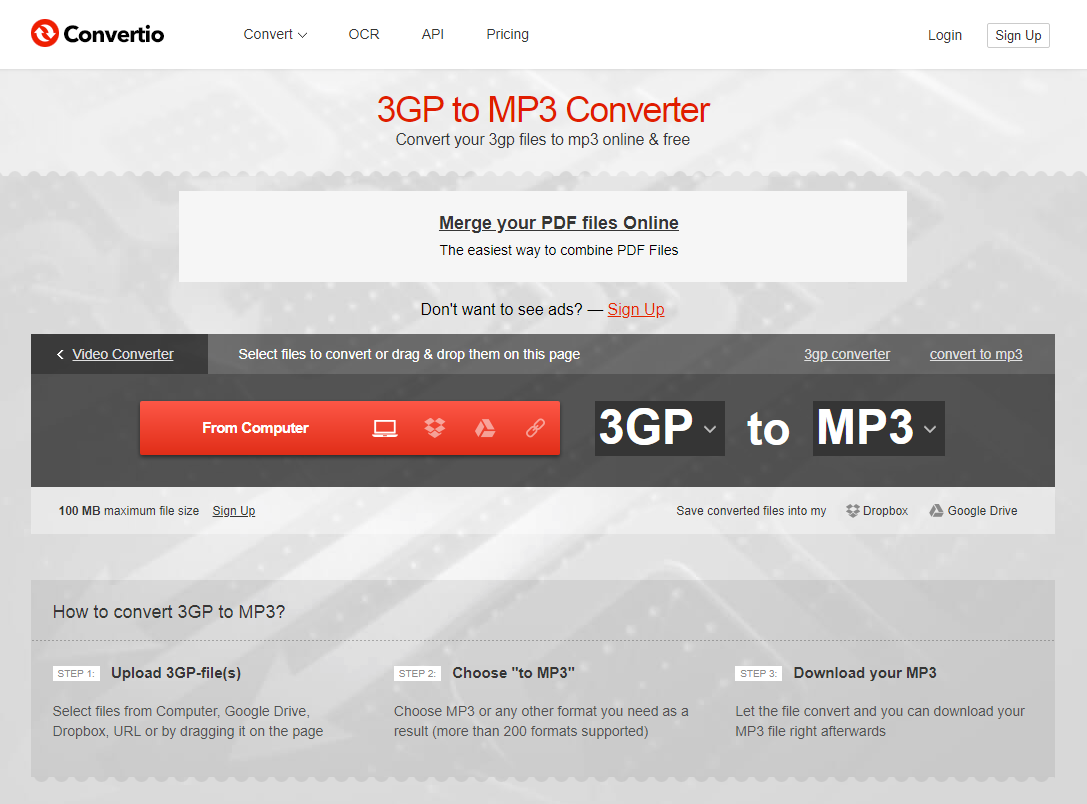
- Go to Convertio.co. After analyzing a few tools for this job, this one was the fastest and the one with that offers the best sound quality
- You should see a very to use interface, which asks you to add the files you want to convert. You can either drag and drop them or add them from your PC, cloud storage or using an URL
- After adding the files, you will see a relatively big menu, from where you can choose the format in which you want to convert
- In most cases, the service will detect that you’ve just uploaded a 3GP file, so the only thing you need to do is select MP3 as the output format
- Click on the Convert button and wait until the process is over
- Download your new MP3 file
How to convert 3GP files to MP3 using dedicated converting software
If you want to rely on something a bit more complex in your attempt to convert your 3GP files, then you should check out the Aiseesoft Converter. And despite the multiple things it can do, it’s actually very easy to use, as the interface is intuitive and easy to go through.
The tool is available for both Windows and Mac. After downloading and installing it, please follow these steps:
- Open Aiseesoft Converter
- Using the drag and drop feature, load the 3GB files you want to convert to MP3
- From the menu on the bottom, choose the output format
- Also choose the destination folder, where you want the tool to upload the converted files
- Click convert and let the tool do its job
Note: If you want to fine-tune the settings of your final MP3 file, you can click on the Settings button on the right side of the Profile bar, right after selecting the MP3 format. Also, you can use the Aiseesoft Converter for various other operations, not just converting 3GP files to MP3.
So, which one of these methods is your favorite and why? Also, if you encounter any issues during the conversion process, let us know, using the comments section!


Comments are closed.